Welcome to the TASCAM DR-05 Linear PCM Recorder manual. This guide helps you master the recorder’s features, from basic operations to advanced settings, ensuring optimal recording and playback experiences.
Overview of the TASCAM DR-05 Linear PCM Recorder
The TASCAM DR-05 Linear PCM Recorder is a compact, portable audio recording device designed for high-quality sound capture. It supports microSD, microSDHC, and microSDXC cards, offering ample storage for recordings. The recorder features a pair of high-performance, directionally-oriented stereo microphones and includes a low-cut filter and limiter to enhance audio clarity. It records in formats like WAV, making it ideal for musicians, podcasters, and field recordings. Its intuitive design ensures easy operation for both professionals and beginners.
Key Features and Benefits
The TASCAM DR-05 offers a range of features, including a built-in stereo microphone, support for microSD cards up to 128GB, and long battery life. It records in high-quality formats like WAV and MP3, ensuring crisp audio. The device also includes a low-cut filter to reduce noise, a limiter to prevent distortion, and a 3.5mm microphone input for external mics. Its compact design and user-friendly interface make it ideal for capturing professional-grade audio on the go, perfect for field recordings, live events, and personal use. Additionally, the recorder comes with a tripod mount for stable placement, enhancing sound quality in various settings. Its portability and versatility make it a reliable choice for audio enthusiasts and professionals alike.
Downloading the Manual from the TASCAM Website
To access the TASCAM DR-05 manual, visit the official TASCAM website at http://tascam.com/ or the European site at https://tascam.eu/. Navigate to the Downloads section, select your product, and download the Owner’s Manual and Reference Manual in PDF format for detailed instructions and specifications. This ensures you have all the information needed to optimize your recorder’s performance and explore its advanced features.
Getting Started with the TASCAM DR-05
Welcome to the TASCAM DR-05! Start by unpacking and preparing your recorder, then insert batteries and memory cards to begin exploring its intuitive interface and features.
Unpacking and Preparing the Recorder
Carefully unpack the TASCAM DR-05 and ensure all components are included. Gently remove any protective packaging materials. Before use, charge the batteries or insert new ones. Familiarize yourself with the device’s buttons, ports, and external microphone input. Ensure the microSD card is properly inserted for recording. Handle the recorder with care to avoid damage. Refer to the manual for detailed unpacking instructions and initial setup.
Inserting Batteries and Memory Cards
To power the TASCAM DR-05, insert two alkaline or nickel-metal hydride batteries into the battery compartment. Ensure the batteries are correctly oriented to match the polarity symbols. For memory, insert a microSD, microSDHC, or microSDXC card into the card slot located on the recorder’s side. Gently push the card until it clicks into place; Always handle the cards by the edges to avoid damage. Securely close the compartment to ensure proper functionality.

Basic Operations and Navigation
The TASCAM DR-05 features an intuitive interface with a centralized record button and menu navigation via the REPEAT and MARK buttons. Power on the device and navigate through settings using the MENU button. Select options with the REPEAT button and adjust values using the MARK button. Use the PLAY/PAUSE button for playback control. Familiarize yourself with the LCD display, which shows recording levels, time, and menu options. This layout ensures easy access to essential functions for smooth operation.

Recording with the TASCAM DR-05
The TASCAM DR-05 offers high-quality linear PCM recording with intuitive controls. Initiate recording by pressing the REC button, and adjust levels using the INPUT LEVEL dial. The built-in microphone automatically deactivates when an external microphone is connected, ensuring flexibility for different recording scenarios. Use the LOW-CUT FILTER and LIMITER to optimize sound quality in various environments.
Starting a Recording Session
To begin recording with the TASCAM DR-05, press the REC button once. The red indicator will flash, indicating standby mode. Press the button again to start recording. Ensure the INPUT LEVEL is set appropriately to avoid distortion. The built-in microphone is automatically deactivated when an external microphone is connected. Use the LOW-CUT FILTER or LIMITER for enhanced sound quality in various environments. Always check battery and memory card status before starting a session for uninterrupted recording.
Using the Built-In Microphone vs. External Microphones
The TASCAM DR-05 features a built-in stereo microphone for convenient recording. However, for higher-quality audio, you can connect an external microphone to the MIC/EXT IN jack. The built-in microphone automatically deactivates when an external mic is connected, ensuring there’s no interference. External microphones are ideal for professional recordings or specific acoustic environments, offering better sound control and quality compared to the built-in option, which is suitable for casual or quick recordings.
Setting the Input Level for Optimal Recording
Adjusting the input level is crucial for achieving high-quality recordings. Use the INPUT LEVEL dial to set the gain, ensuring the signal peaks below maximum to avoid distortion. The PEAK light should flash occasionally but not stay lit. For precise control, enable the Automatic Gain Control (AGC) or use manual settings based on the audio source’s loudness. Properly setting the input level ensures clear, distortion-free recordings in various environments.
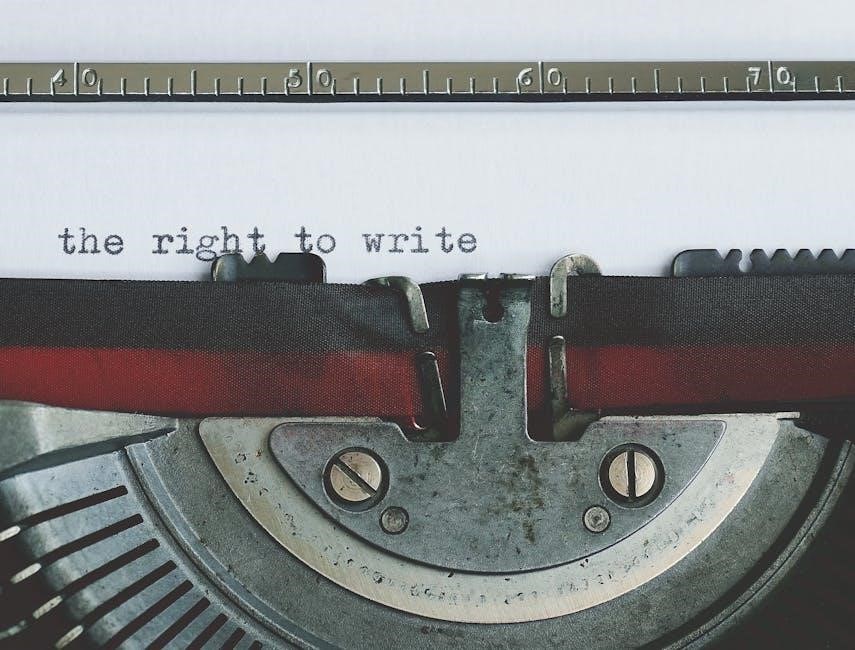
Playback and File Management
The TASCAM DR-05 allows easy playback of recordings via its built-in speaker or headphones. Manage files by deleting, copying, or organizing them on the microSD card for efficient storage and access.
Playing Back Recordings
The TASCAM DR-05 provides straightforward playback options. Use the play/pause button to listen to your recordings via the built-in speaker or connect headphones for higher quality. Files are stored on the microSD card and can be easily navigated using the device’s menu. The recorder supports WAV and other formats, ensuring compatibility with most audio software. For optimal listening, adjust the volume using the dedicated wheel. This feature is ideal for reviewing recordings on the go or in the studio.
Understanding File Formats and Specifications
The TASCAM DR-05 records in high-quality WAV format at 44.1/48 kHz with 16/24-bit depth, ensuring professional-grade audio. It supports microSD, microSDHC, and microSDXC cards, with a maximum capacity of 128GB. The recorder is compatible with BWF (Broadcast WAV Format) for metadata embedding, ideal for field recording. File naming follows a sequential system, and the device supports loop recording for extended sessions. These features make it versatile for both amateur and professional use.
Advanced Features and Settings
The TASCAM DR-05 offers enhanced features like low-cut filter and limiter for improved audio quality. Customize settings such as pre-recording, self-timer, and file organization for advanced control and efficiency.
Using the Low-Cut Filter and Limiter
The low-cut filter reduces low-frequency noise, such as wind or rumble, while the limiter prevents distortion by capping maximum volume levels. Enable these in the menu to enhance audio quality. The low-cut filter is ideal for outdoor recordings, minimizing ambient noise, while the limiter ensures loud signals don’t distort. Adjust these settings to optimize your recordings based on the environment and audio source for professional-grade sound capture and preservation.
Customizing Recording Settings
Customize your recording experience by adjusting settings like file format, bit depth, and sample rate. The TASCAM DR-05 supports WAV formats at 44.1/48 kHz. Enable the low-cut filter or limiter for improved sound quality. You can also select input sources, such as the built-in microphone or external mics. Adjust the input level to optimize your recordings. These settings ensure high-quality audio capture tailored to your specific needs, whether for music, voice, or field recordings.
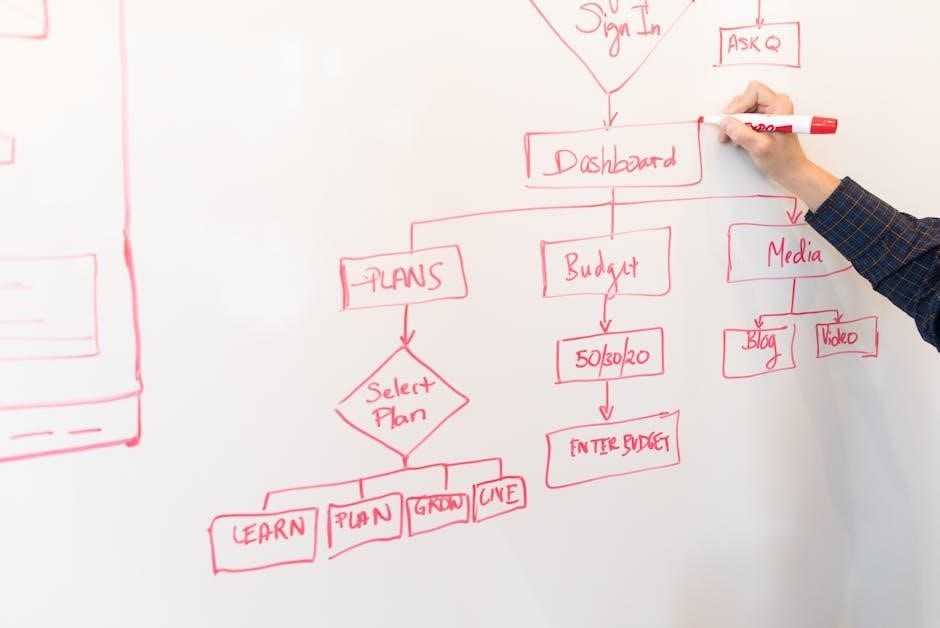
Troubleshooting Common Issues
Resolve issues like no recording or playback by checking battery installation and memory card compatibility. Ensure proper microphone connections and input levels for optimal performance.
Resolving Audio Playback Problems
If playback issues occur, ensure batteries are correctly installed and memory cards are compatible. Check volume levels and file formats. Verify proper headphone or speaker connections. Reset the device if necessary. Ensure no external microphones are interfering with playback. Consult the Reference Manual for detailed troubleshooting steps or contact TASCAM Support for further assistance.
Fixing Common Recording Issues
For recording issues, check input levels and ensure proper microphone connection. Verify file formats and memory card compatibility. Use the low-cut filter to reduce unwanted noise. Ensure batteries are fully charged and avoid low power modes. If problems persist, reset the device or reformat the microSD card. Consult the Reference Manual for detailed troubleshooting or contact TASCAM Support for professional assistance.

Additional Resources and Support
Access the TASCAM DR-05 manual online or visit the official TASCAM website for comprehensive support. For further assistance, contact TASCAM Support directly through their official channels.

Accessing the Reference Manual
To access the Reference Manual for the TASCAM DR-05, visit the official TASCAM website or the TEAC Global Site. The manual provides detailed information about all functions, settings, and troubleshooting tips. You can also download the Owners Manual and Reference Manual directly from the TASCAM portal. Ensure you have the latest version for accurate guidance on using your DR-05 Linear PCM Recorder effectively.
Contacting TASCAM Support
For assistance with your TASCAM DR-05, visit the official TASCAM website at http://tascam.com/. Navigate to the support section for troubleshooting guides, FAQs, and contact information. You can also reach out to TASCAM Support directly for technical inquiries. Ensure your device is registered and include your serial number for efficient assistance. The recorder comes with a pre-installed microSD card for convenience.
